Type
magento2-module
Scandiweb Menu Organizer for ScandiPWA
magento2-module
OSL-3.0
None
None
None
None
None
This repository is a module for Magento 2. This module is used to create customized navigation.
Installation via composer:
composer require scandipwa/menu-organizer
admin/scandipwa_menuorganizer/menu via URL or by using side panel menu: Scandiweb -> Navigation -> MenuManagerAdd New Menu button in the right top corner, click it.Save.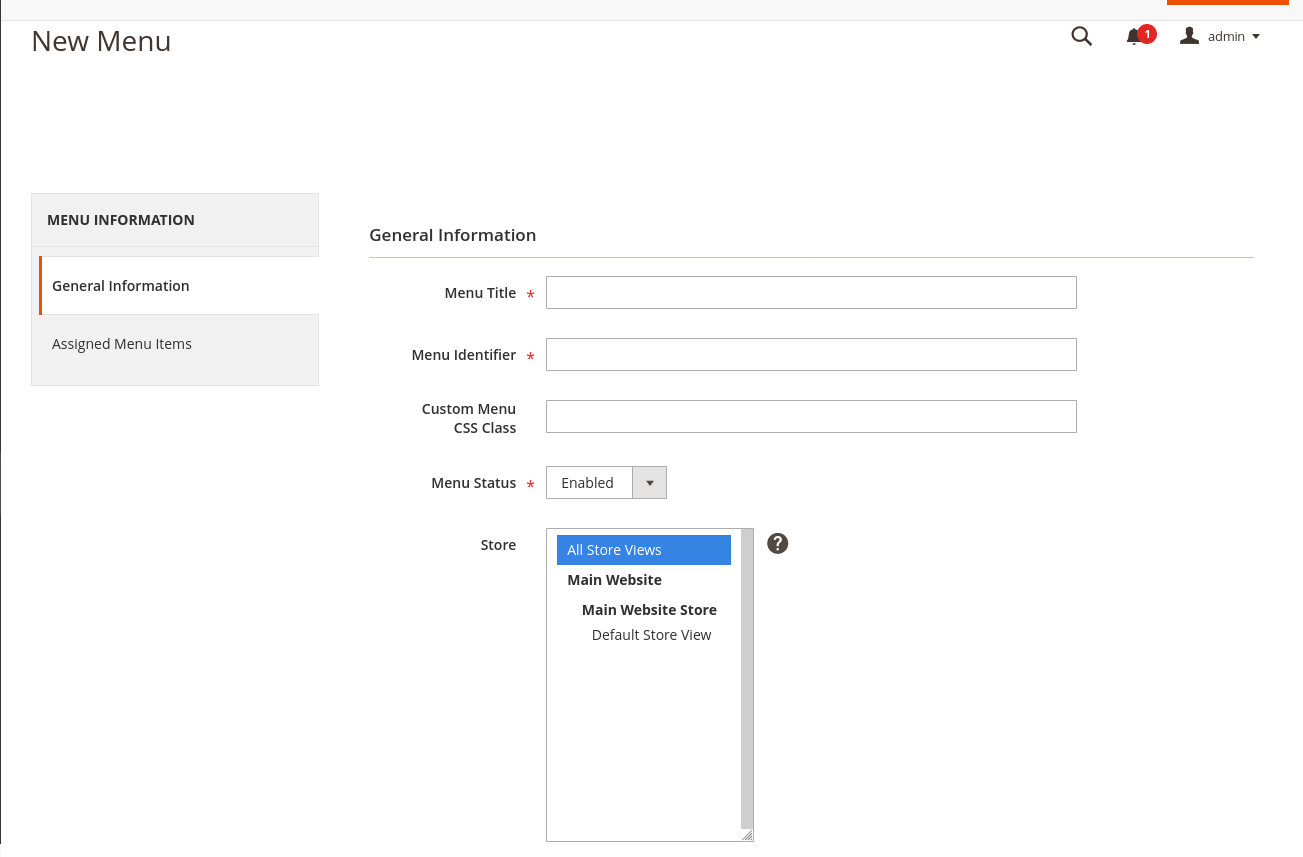
Assigned Menu Items in the navigation on the left. click it.Add item in the top right corner.Save.
By default ScandiPWA will only render yellow elements (check image) and ignore the red ones.
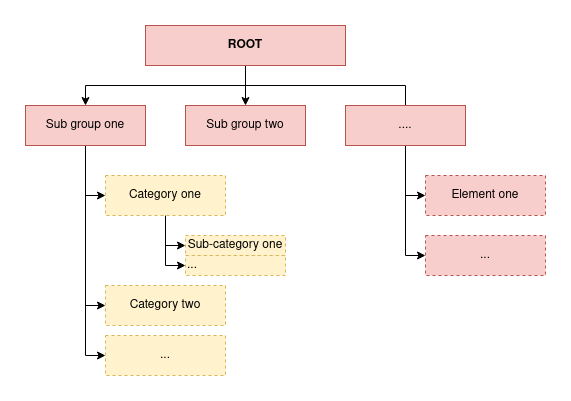
The example below would result in a menu with the options Women, Men and Accessories and their respective sub-items (such as Bags and Tops).
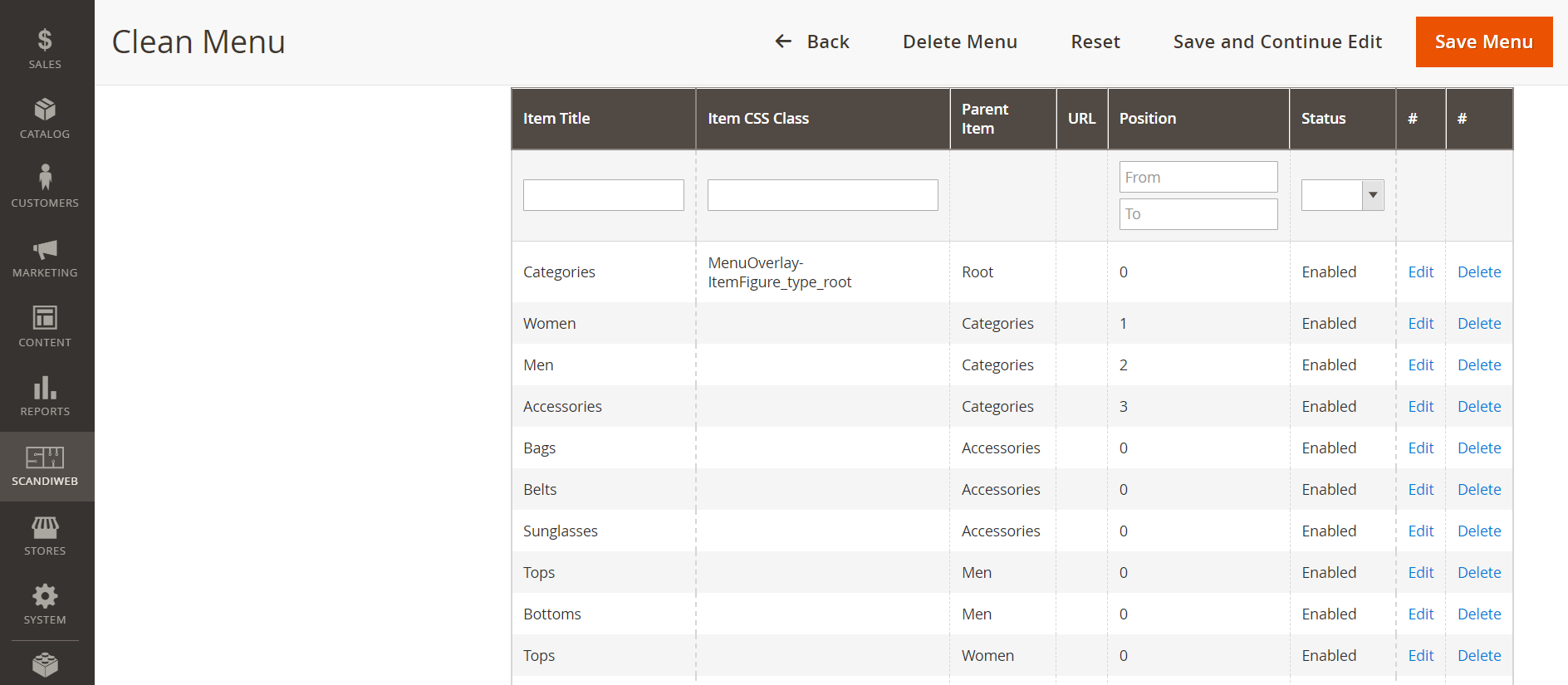
To enable a menu for a specific store, make sure you have selected the store in the menu configuration on step 3.1.4.ii.
Then, select the correct menu id in the configuration:
Stores -> Settings -> ConfigurationScope and select the desired store view.ScandiPWA -> Content Customization -> Header and MenuUse WebsiteMenu to displaySave Config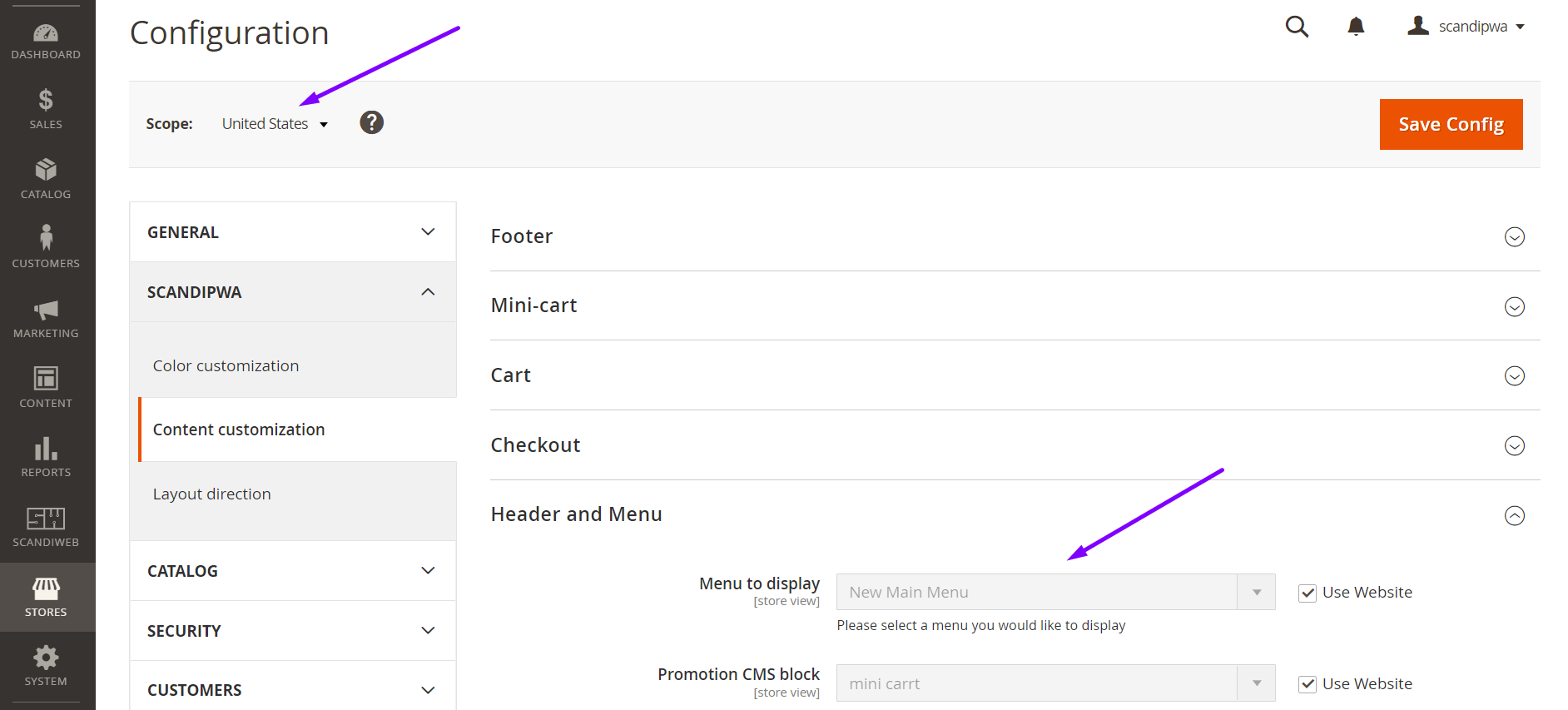

type Query {
scandiwebMenu(identifier: String!): Menu @resolver(class: "ScandiPWA\\MenuOrganizer\\Model\\Resolver\\Menu")
}
type Menu {
menu_id: ID
title: String
is_active: Boolean
css_class: String
items: [Item]
}
type Item {
item_id: ID
icon: String
title: String
item_class: String @doc(description: "CSS class of the item")
parent_id: Int
url: String
url_type: Int @doc(description: "0 - regular link, 1 - cms page, 2 - category")
position: Int
is_active: Boolean
cms_page_identifier: String
is_promo: Int @doc(description: "Boolean if category is promotional category")
promo_image: String @doc(description: "Promo category image background")
category_id: Int @doc(description: "Category id")
}
Or check: schema.graphqls